How To Build a Shopify Store (Marketing and SEO)
Shopify Store Marketing Tools and SEO
Let me introduce you to Shopify Store marketing tools. This is the perfect formula to get your marketing rolling.
Creating a Marketing Campaign
First, let’s head over to the marketing section in your Shopify admin dashboard. Here is where you’ll find your campaigns and automations. A marketing campaign is a structured set of marketing activities to promote your product and services.
Examples of Marketing Campaigns
We see these all over the place on billboards, social media, and TV ads, like Nike’s “Just Do It” campaign from 1988. So, let’s create a campaign by clicking on campaigns and then create activity. You can now see the marketing channels that you have installed on your store, and you can select whichever one you want to use.
Using Marketing Channels
Once you click on one, it’s going to give you the directions to set it up. But you’re not limited to these; you can actually download apps on the Shopify app store that integrate with Shopify marketing. You can see here that we have Shopify Email, TikTok conversion ads, Pinterest conversion ads, and a lot more.
Adding Apps for Marketing Integration
Email marketing is an incredibly effective way to acquire customers. Let’s use the Shopify Email app to set up your email marketing. First, choose a template that fits your needs.
Shopify Marketing Apps
From here, you can edit the email template to reflect your information, upload photos and videos, and even add cool add-ons such as countdowns or express checkout. And when you’re ready, send a test email and review it to make sure that email is up to your standards.
Email Marketing with Shopify
Now, let’s talk about automations. As Jenny Ramdy, former CEO of IBM, said, “One of the greatest benefits of automation is that it can free people from mundane tasks so they can focus on innovation.” Shopify has marketing automation tools to free up your time and make your processes a lot more efficient.
Choosing and Customizing Your Email Template
We don’t want to trade our jobs for a business that makes you work double time. Here’s how to create and manage marketing automations in Shopify. Go to automations under the marketing section in your Shopify admin to create an automation from a template. Click view templates.
Sending Test Emails
Now click the automation that you want to use and click use template. Review and edit the workflow so it has your messaging and branding. Here is the ultimate Shopify marketing process: capture leads with Shopify forms.
Shopify Marketing Automations
Once customers sign up through one of your forms, send email campaigns that convert with Shopify Email. You can then automate the perfect message to the right people at the right time using Shopify segmentation that’s found under the customer section.

Setting Up Automations
These tools drastically simplify this process for you, and you can manage it all right on your Shopify dashboard. Shopify forms, Shopify segments, and Shopify automations are all included in your plan and are free to use. Shopify Email allows you to send up to 10,000 emails for free every month.
Email Marketing Apps
After that, it’s only a dollar for a thousand emails—not bad. You also have dozens of email marketing apps to choose from on the Shopify app store. Some great marketing options are Mailchimp, Klaviyo, Omnisend, and Privy.
Quiz Moment
However, these apps will have their own prices and plans on top of Shopify. Okay, quiz moment: where can you find Shopify automations?
A) Under marketing
B) Under customers?
If you answered A, then you are correct.
Running Ads on Facebook, Instagram, and Google
Now, let’s get you set up for running ads on Facebook, Instagram, and Google right from your Shopify store. First, download the Facebook and Instagram app. To run ads, you need to have a published Facebook page, and you need to have an admin role on that page to get started.
Setting Up Facebook Ads
Connect your Facebook account and choose which pages you want to connect. You can also connect your Instagram account here.
Setting Up Google Ads
As well, then you can choose your data sharing preferences. You can choose conservative, enhanced, or maximum. This will give you some of your customers’ data. It explains it more in detail below. Now connect or create a pixel, then read and agree to the terms and conditions and make sure that you have or create a business portfolio in Meta Business Manager. To set up a Facebook campaign, click create campaign, select Facebook audience building ad, and click setup.
Google Ads Setup
Now, we can’t forget about Google Ads. To run Google Ads, first install the Google and YouTube app from the Shopify app store, then connect your Google account. Review setup requirements and make any necessary changes to complete the setup.
Shopify Audiences
Let’s talk about Shopify Audiences. Shopify Audience is a tool that helps you find new customers by generating custom audiences for advertising platforms. It generates lists of customers likely to buy from your store. These lists are automatically uploaded into your advertising account where you can launch targeted ads.
Generating Custom Audiences
This is incredibly helpful for targeting the right people. To set up Shopify Audiences, go to the app store and look up Shopify Audience, open the app, and agree to terms and conditions. Now turn on data sharing. Next, you can connect to any eligible ad platform where you have ad campaigns and export audiences to the platform.
Search Engine Optimization (SEO)
That was a lot of good information on ads, but now let’s move on to SEO. Remember, SEO stands for search engine optimization. When you add a product, Shopify Magic actually automatically shows you how your titles and descriptions will show up for SEO.
Optimizing Product Titles and Descriptions
So try to make your titles and descriptions something that your target audience would actually look up. Then you can use Google Trends to see what keywords are actually trending right now in your industry. Add those keywords into your Shopify store titles, descriptions, and image alt text. To set the image alt text, go to products in your Shopify admin, click the product image that you want to edit, then click edit alt text.
Using Google Trends for SEO
Next, enter the descriptive keywords and click save. You can do the same thing for collections or blog post photos. Search engines show the websites that appear to be the most relevant, so you want to make your website as relevant as possible. The easiest way to optimize SEO is through your content—content is key.
Submitting Your Site Map
Okay, also you want to make sure that your URLs and file names match your content as well. Edit the title tags, web pages, products, and collections to reflect those popular and relevant keywords, and you’re now set for SEO. You can always build on this, but these are the fundamentals.
Connecting Sitemap to Google Console
Next, you will want to submit your site map to search engines like Google and Bing. A site map is like a road map of your website and all of its content. This will allow search engines like Google to read or crawl your website. It will also tell search engines which of your pages is most relevant and it’s going to help you monitor your website data.
Finding Your Shopify Sitemap
Before we start, you will need to turn off your website password to connect your sitemap to Google Console.
Final Steps for SEO
Your Shopify sitemap should be something like yourstore.com/sitemap.xml. You can confirm your sitemap by typing in your domain name/sitemap.xml at the end and this page should pop up to confirm that it’s correct. Now go over to Google Console and make an account, click add property in the URL section, and paste your domain name. You will then be brought to this page.
Submitting the Sitemap
Click on sitemaps on the left menu bar and paste your website sitemap into the add new sitemap section. It should be your domain/sitemap.xml. Now click submit, but guys make sure you see success here. If it says couldn’t fetch, just refresh the page and it should be good to go. Your site map is now set up.
Conclusion
You now officially know how to effectively utilize Shopify’s marketing tools and SEO to attract new customers to your store.
Thank You
We know your time is the most valuable commodity that you have, so we feel very honored to be a part of your business journey. Learn with Shopify is full of business tips and tricks—everything from ads to sales to AI tools—we’ve got you covered.

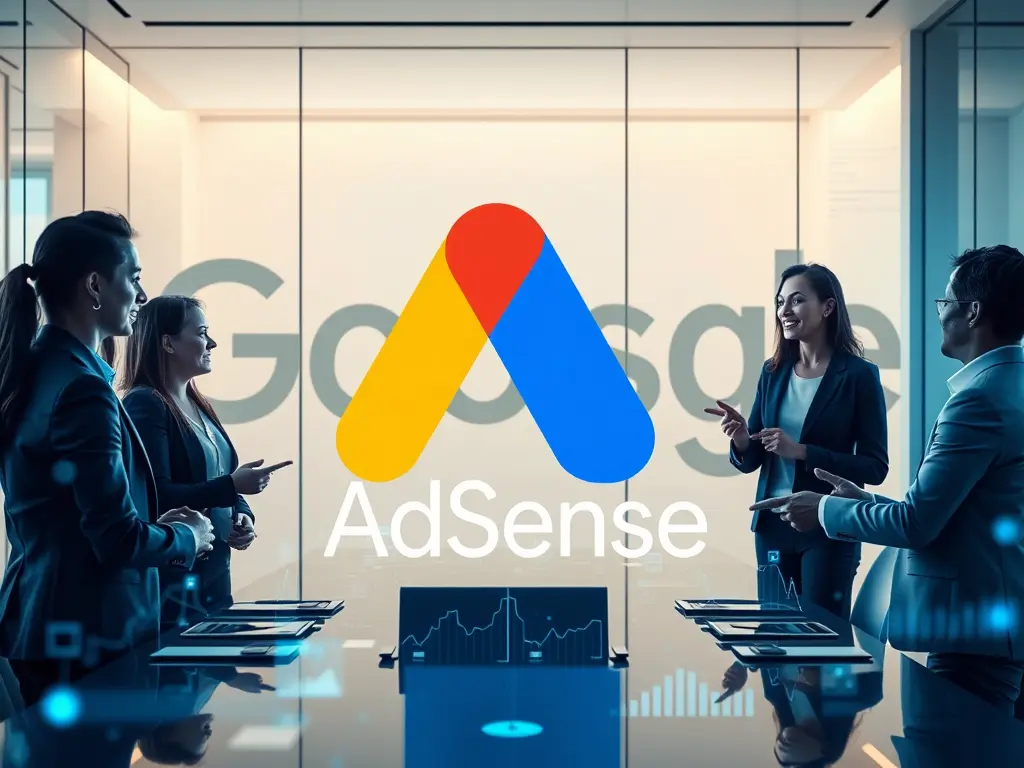
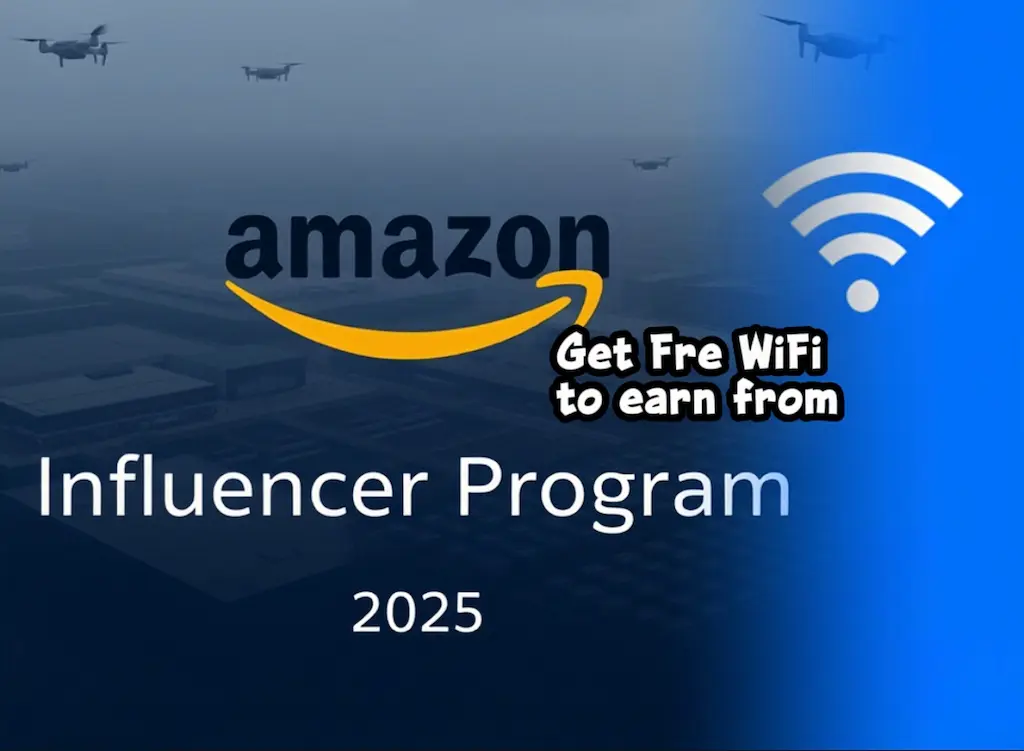










Post Comment